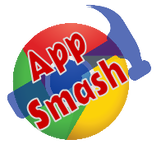 App smashing is happening in my classroom more and more. What is app smashing? I like the definition on K-12 Technology; “App Smashing is the process of using multiple apps to create projects or complete tasks. App Smashing can provide your students with creative and inspired ways to showcase their learning and allow you to assess their understanding and skills.” That pretty much sums it up. We did this recently for our “All About Me” project. This assignment hits 3 state standards as students create a presentation in slides about a topic they are very vesting in, themselves. Students hit 7 topic areas in their presentation, then present and share with the class. It is so much fun and hugely insightful as to what students bring to class each day. The problem was the presentation was a one-shot event to those who were in class that day. Beyond that, there was valuable information that teachers should have access to about each student that they normally would not know about. Of course, app smashing solved this problem. We would use three of my favorite classroom tools; Google Slides, Screencastify, and Flipgrid. Most students were surprisingly knowledgeable about each tool. The class started by creating their “All About Me” presentation in slides. I encouraged multimedia support where applicable. In addition, we talked about how the presentation is supporting the student message, not just reading off the screen. It was time to present. I like to use Cast for Education. Doing presentations this way doesn’t tie up my teacher workstation and students feel much more comfortable using their device to share. After delivering their project they submit the assignment in Schoology. Next, we go to the Web Store to add the Screencastify extension. Remember to review the extension and app terms of service so the tool fits the audience and aligns with your district's policy. The extension is super easy for initial setup, linking to their Google Apps For Education account. One default setup setting is for the video to be published to YouTube, but we change that to Google Drive with one click. Students open their slides presentation, then start Screencastify. After the 3 seconds countdown, it is time to present their project just as each child did in front of the class. They love the pause button to gather their thoughts for a better final product. After recording they simply “Save to Disk” on their device. This works well with MacBooks, Windows or Chromebook. Now they open Flipgrid and then the assignment topic I created for this project. They start the topic just as if they were doing a video recording. However, instead of doing that they click on the “Options” or what I call the gear just to the left of the record button. There will be an option to “Import Video” and this is where students upload their project. Just like that their projects are shared with their peers. I will share this Flipgrid topic with core teachers to view as they see fit. What a great way to learn more about our students, beyond the classroom. One more thing, the kids love app smashing and sharing their student voice. Fast, efficient, functional and user-friendly are not commonly used words when describing teaching tools. Can a gadget actually give an educator some extra time? The Rocketbook app can do all of that and more. I first learned of @Rocketbook two years ago, after being a Kickstarter project. The ability to have a reusable tablet by placing in a microwave with a cup of water was extremely cool and intriguing. Fast forward a few months, I purchased one for my wife. It is part of her routine for notes and quilting designs. I got my first Rocketbook at an Edtech Summit last year. That same tablet is my daily driver for all school meetings and any noteworthy information. I feel I am a better listener and participant at those meetings instead of bringing my laptop. Paper and pen still have their place. How does it work? All Rocketbook pages have a black border with seven destination icons and a QR code at the bottom. Download the Rocketbook app in Android or IOS. After creating an account it is time to select destinations for digital scans. There are 10 destinations like Google Drive, OneNote, Dropbox, Evernote and even sending to any email address. This company partners with educators well with the word FREE. They offer 7 different pdf formats to download. Dot grid, graph, and even music pdf format. Now that is really cool. Here's how I use the magic in my classroom. I teach design robotics and each student has their engineering notebook. Every couple weeks I do a notebook check. There never seemed to be an efficient way to get through 30 students. Rocketbook free download fixed that.
I printed the dot grid, then enlarged it on 11 x 17 inch piece of paper. Creating one sheet for each of my design robotic classes. After downloading the Rocketbook app on an old Nexus 7 tablet, I assign the icons from the bottom of the page to class-specific folders created in Google Drive. Now when checking a specific engineering notebook assignment, each student brings their entry to a table with the 11 x 17 inch Rocketbook grid paper for that class. There is always a few students that like to be my teacher aid and they love doing the scanning on the Nexus 7 tablet. Students know their name has to be clearly written in the upper right-hand corner to get credit. I work with small group seminar instruction while the scanning takes place. The process creates a nice workload flow while freeing up some much needed instruction time. The entire process runs incredibly smooth. The last piece of the puzzle is when I look through their notebook entries in Google Drive. Each entry has the date and time stamp of the scan. I thumb through student work with ease, opening the Google Drive folder and arrow right or left to check their progress. Again, the student needs to have their name posted clearly on their entry. I shared this tool and process with our math teachers. They love the efficient functionality for checking formative practice assignments. Especially review equations to prepare for summative tests. Rocketbook is an educator. |
Archives
January 2023
Categories |
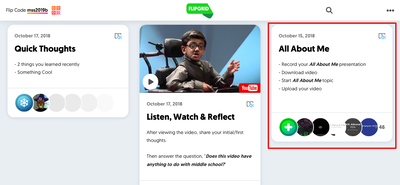
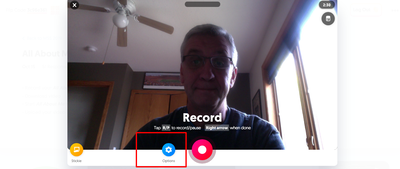
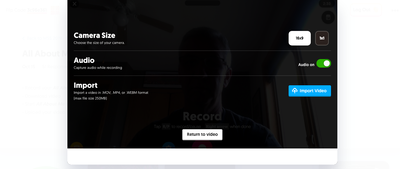
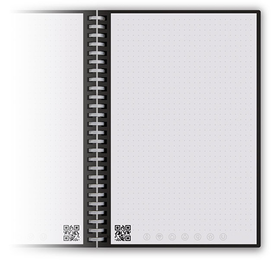
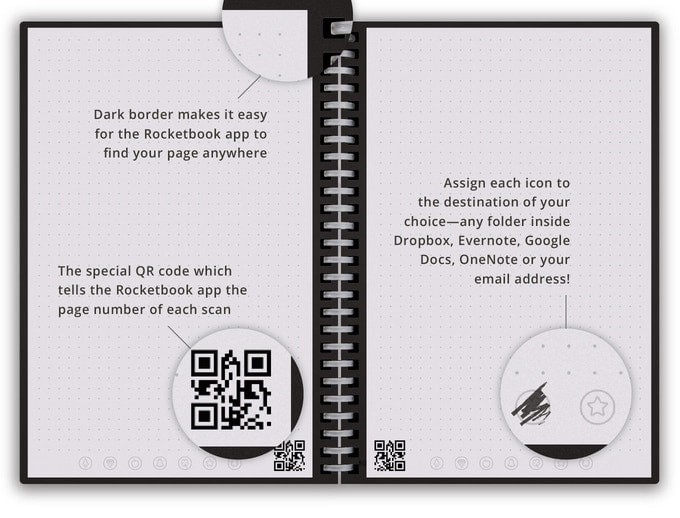


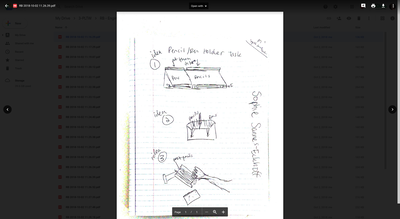
 RSS Feed
RSS Feed
